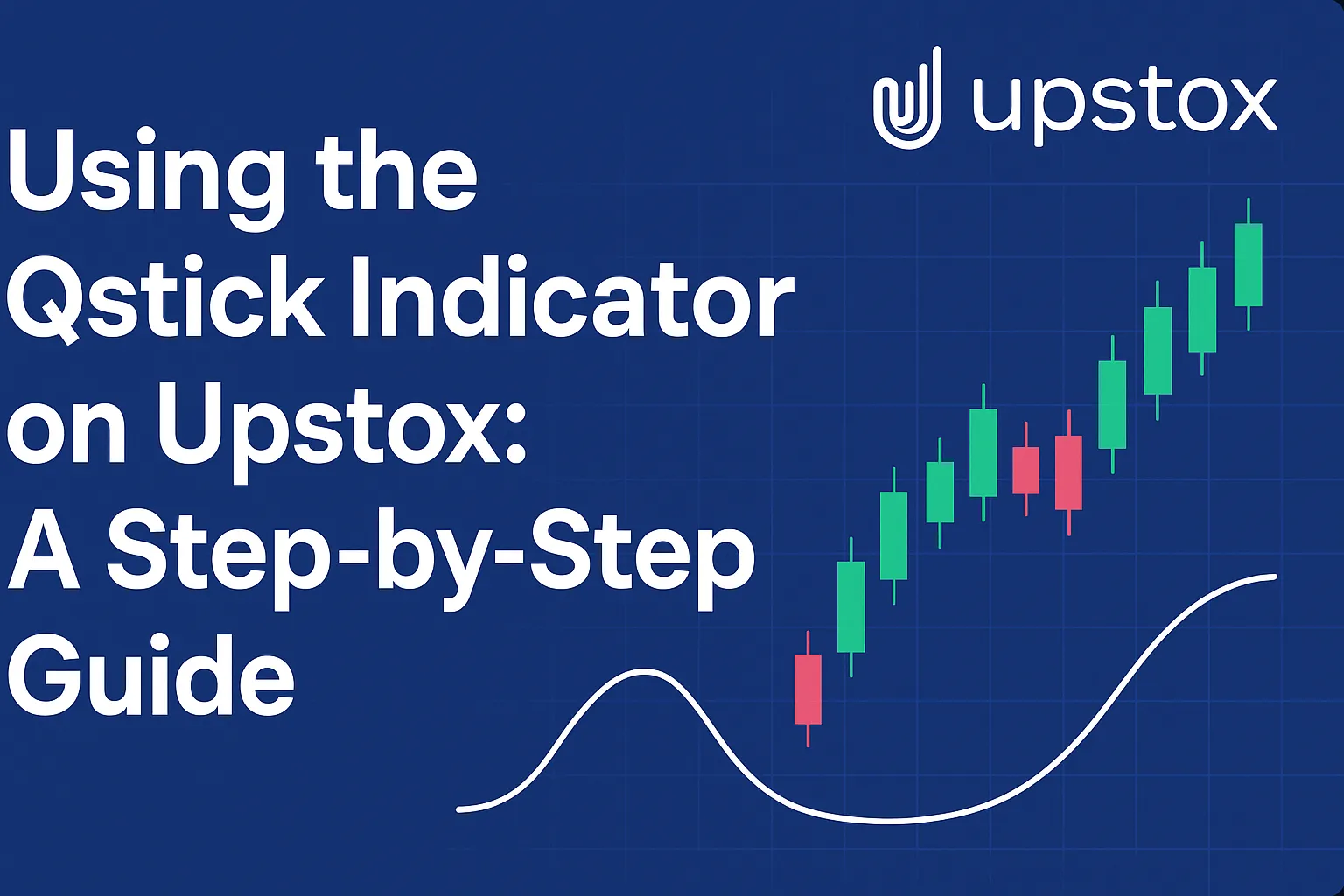Upstox is one of India’s leading discount brokers, offering advanced charting powered by TradingView and ChartIQ. If you want to use the Qstick Indicator on Upstox to analyze trends and market sentiment, this guide will walk you through the complete process.
What is the Qstick Indicator?
The Qstick Indicator measures the average difference between closing and opening prices over a certain number of periods.
- Positive Qstick values = bullish momentum
- Negative Qstick values = bearish momentum
- Zero-line crossovers = potential buy or sell signals
It’s a simple and effective tool to gauge market sentiment based on candlestick body strength.
❓ Is the Qstick Indicator Available on Upstox by Default?
Currently, Upstox’s built-in indicator list (both ChartIQ and TradingView mode) does not include Qstick as a default option.
However, just like Zerodha users, Upstox traders have two solutions to access Qstick:
✅ Option 1: Use Upstox Charts with External TradingView Access
Upstox Pro offers TradingView-based charts but with limited indicators.
For full access to Qstick:
How to do it:
- Open TradingView.com separately.
- Create a free TradingView account (or use Upstox-linked Gmail ID).
- Search for your stock or index (e.g., RELIANCE, BANKNIFTY).
- Go to Indicators → Search “Qstick”.
- Choose a community version of the Qstick Indicator.
- Analyze the chart and place trades on Upstox based on your analysis.
✅ Benefit: You get full Qstick functionality along with TradingView’s advanced tools.
✅ Option 2: Approximate Qstick Manually on Upstox
If you want to work within Upstox Pro:
- Use Heikin Ashi Candles — they help show average candlestick strength.
- Combine with indicators like RSI or MACD to approximate candlestick momentum.
- Watch for body size consistency — larger bodies suggest stronger sentiment.
⚡ Important: Manual observation requires experience and isn’t as precise as using a real Qstick plot.
Step-by-Step: How to Use Qstick via TradingView for Upstox Users
- Log in to TradingView and open your desired chart.
- Click on Indicators → Search “Qstick”.
- Select a popular, trusted script (check ratings).
- Adjust settings:
- Period: Default 14 or adjust based on strategy
- Moving Average Type: Choose SMA or EMA
- Set up alerts for zero-line crossovers if desired.
Once you identify a trade signal using Qstick:
- Execute the trade on your Upstox Pro account (Web or App).
Tips for Using Qstick Effectively with Upstox
- Always confirm Qstick signals with trend indicators like Moving Averages.
- Set price alerts inside Upstox to monitor key levels.
- Use Qstick for swing trading and intraday momentum trading.
FAQs
1. Is Qstick built into Upstox Pro Web or App?
No. You need to use TradingView externally or approximate it manually.
2. Can I use Qstick for intraday trading with Upstox?
Yes, especially on 15-min or 1-hour timeframes for momentum trading.
3. Are there charges for using TradingView separately?
TradingView offers a free basic account that is enough for accessing Qstick scripts.
4. What’s the best timeframe for Qstick analysis with Upstox?
It depends on your trading style — 15-min, 1-hour, or daily charts are common.
5. Can I request Upstox to add the Qstick Indicator?
Yes. You can email support@upstox.com and request the addition of custom indicators.